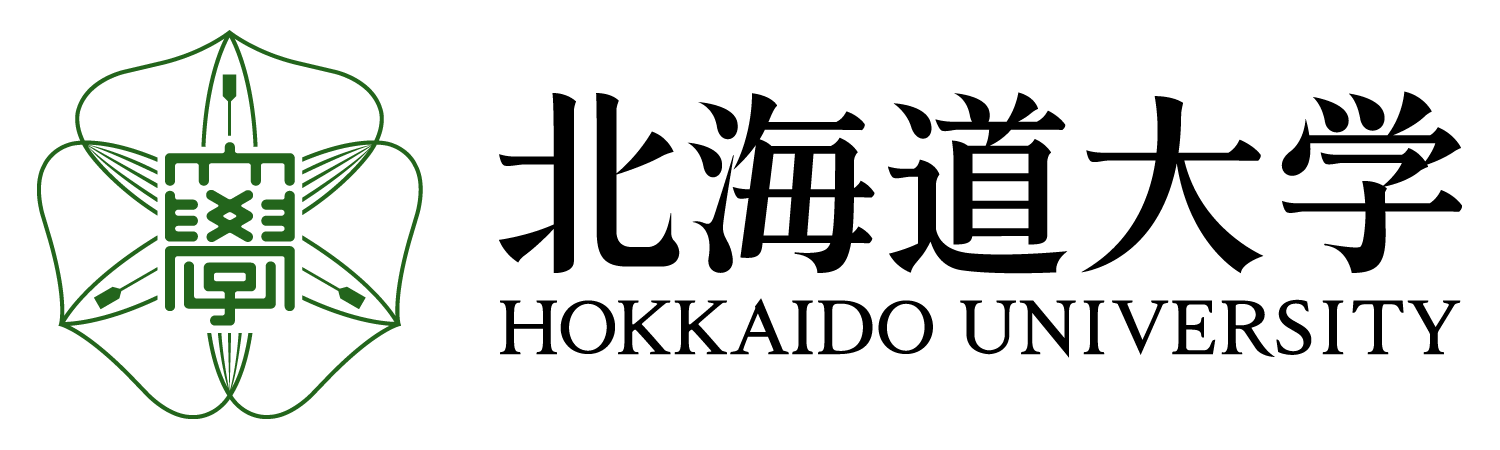Tuesday, February 7, 2012
It's official!
I got the email yesterday saying that I'll be going to Hokkaido University's Nikken program for the 2012-13 school year! To get up to the level required for the program I'll need to do an intensive summer program, so now I need to decide where to go for that... and fast. It looks like the earliest I could be leaving for Japan is this May now!
Sunday, February 5, 2012
Genki II Flashcards
As soon as the semester started I immediately began to neglect my blog... tsk, tsk, tsk.
Voilà!
The flashcards that I'm sharing today are ones that I used in my Japanese 326 class at UMass Amherst. They're really simple flashcards, but they worked well for me. To use them, you'll need to download the free flashcard software, Anki, and download my personal flashcard files which can be found here.
Here's how to get started with Anki:
1. Save the Genki II Flashcard files in a place that won't move around. I have a dedicated folder in My Documents that I keep all of my files in.
2. Open Anki and then click on File > Import.
3. You'll be prompted to name your new deck. Do so and then click OK!
4. The "Welcome to Anki!" screen will pop up along with a window for you to locate the flashcard files you downloaded. Just for this example, I've saved my flashcard deck file to my Desktop. Once you've opened it, click "Import."
5. The software will begin to import your flashcards from your deck. When it's finished, it should look as it does below. The number of "facts" imported should correspond with the number of flashcards in the deck.
6. After you close the import window, the program will allow you to immediately review your flashcards. If you don't want to, just choose File > Close and repeat the steps to import another deck. Below is what you should see if you've successfully imported a deck.
These steps can be followed to import any flashcard decks, including the ones used with Jokyu e no Tobira, which can be found on their website. If you're using this tutorial to install the Tobira flashcards, remember to keep the audio files in the same folder as the decks.
The vocab flashcard files are formatted with the English meaning on the front and the meaning in Hiragana on the reverse. The kanji flashcard files are formatted with the English and Hiragana on the front and the kanji on the reverse. The formatting may not be 100% consistent though.
If you want to reverse the order you see the card in (back first, then front) simply go to Edit > Card Layout and click the Flip button. The deck will default back to the original state the next time you review it.
The vocab flashcard files are formatted with the English meaning on the front and the meaning in Hiragana on the reverse. The kanji flashcard files are formatted with the English and Hiragana on the front and the kanji on the reverse. The formatting may not be 100% consistent though.
If you want to reverse the order you see the card in (back first, then front) simply go to Edit > Card Layout and click the Flip button. The deck will default back to the original state the next time you review it.
Hope this helps! がんばって!
Subscribe to:
Posts (Atom)